This guide offers a straightforward approach to creating an effective team of assistants tailored to your specific needs. It outlines essential steps, from naming your team to configuring call transfer settings, ensuring seamless communication and delegation.
By following this guide, you can enhance your operational efficiency, allowing each assistant to focus on their designated tasks while improving customer service.
1. Click "Teams"

2. Click "Create"

3. Click "Assistant Team"

4. Give your Team of Assistants a Name, for this example I'm going to do "AutoDrive"
5. Now scroll and select your Lead Assistant, this is going to be the one that can route the calls to different Team Members.
Note, your Lead Assistant can only be use exclusively in this team.

6. Select your Assistant.

7. Now choose your sub assistants

8. For this example we have Kate who handles our Rentals at AutoDrive.

9. Now we need to specify the call transfer settings.
Type the example of when the call should be transferred and also what the assistant should say when making the transfer.
In this case, it's "when there's interest in renting a car" and "let me tranfer you to Kate who handles our rentals".

10. Next pick the amount of seconds to delay before the transfer.
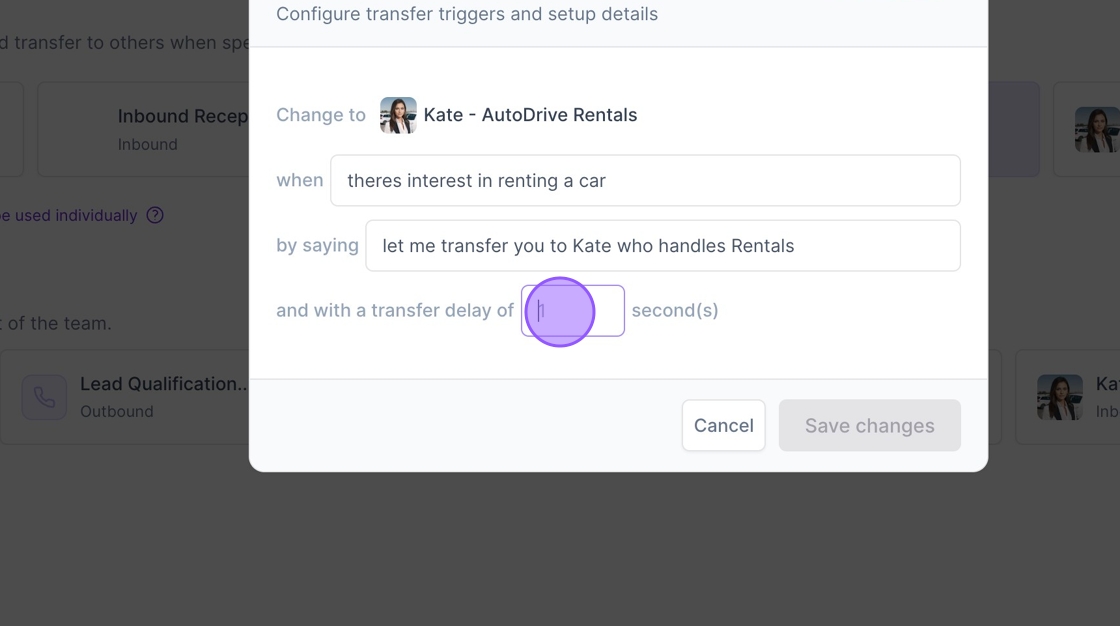
11. Click "Save changes"

12. Now repeat for any other Assistants you want to include in the team.
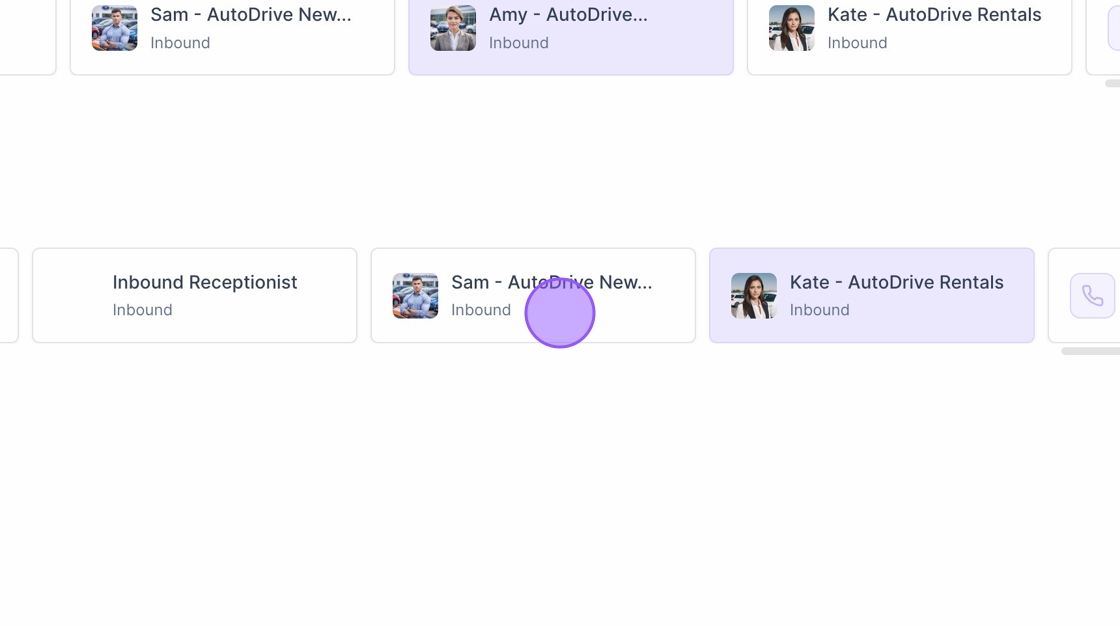
13. Here's we added Sam to handle new Car Sales.
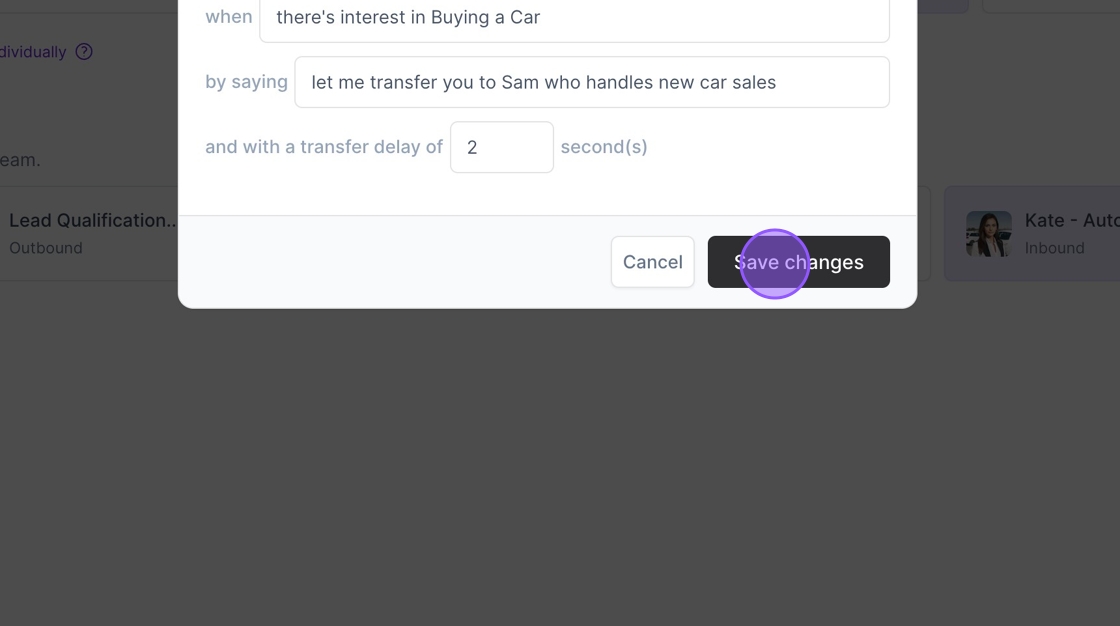
14. Click "Save changes"

15. Once saved you can see your new Team of Assistants.

16. Click "Add Assistant" to add more Assistants to your Team

17. Click "Calls" to view all calls handled by your Team.

Related to