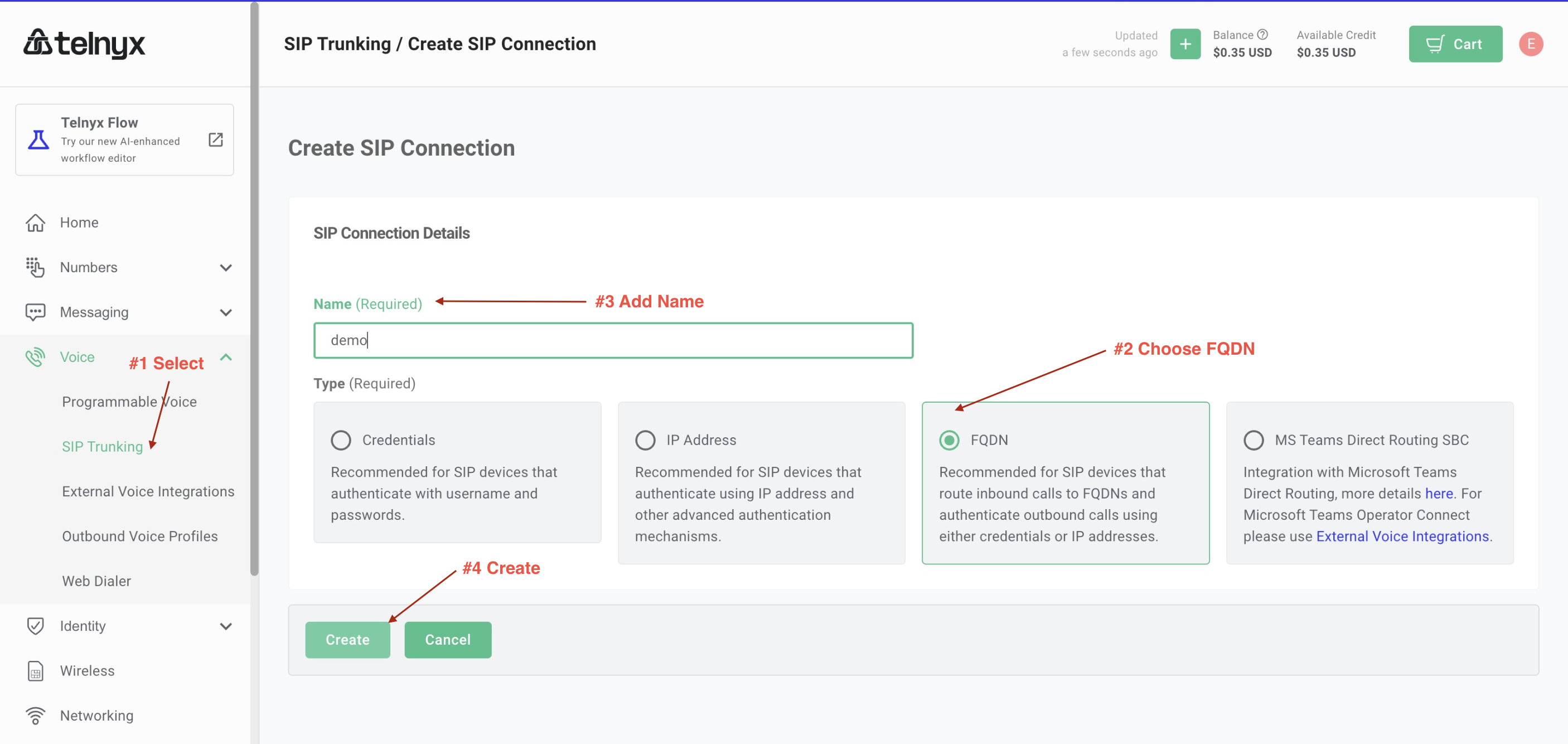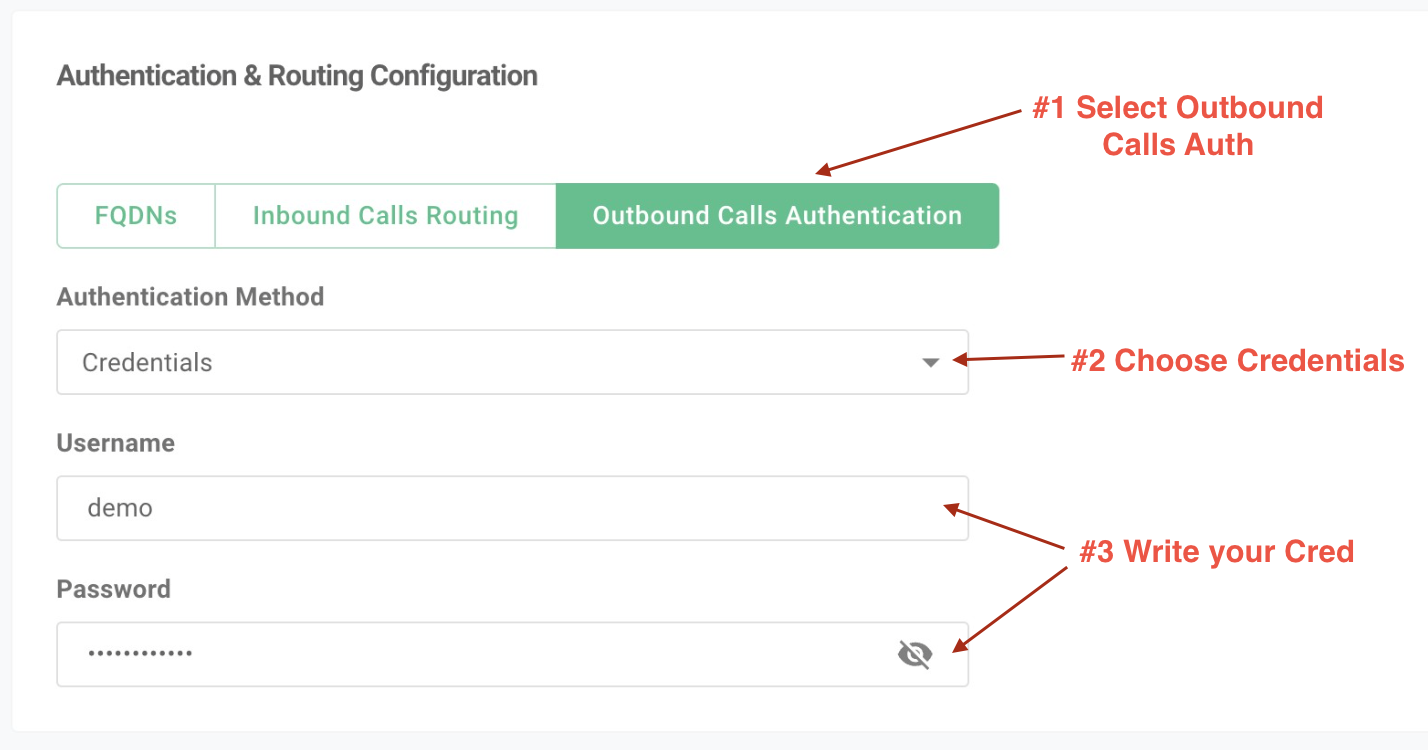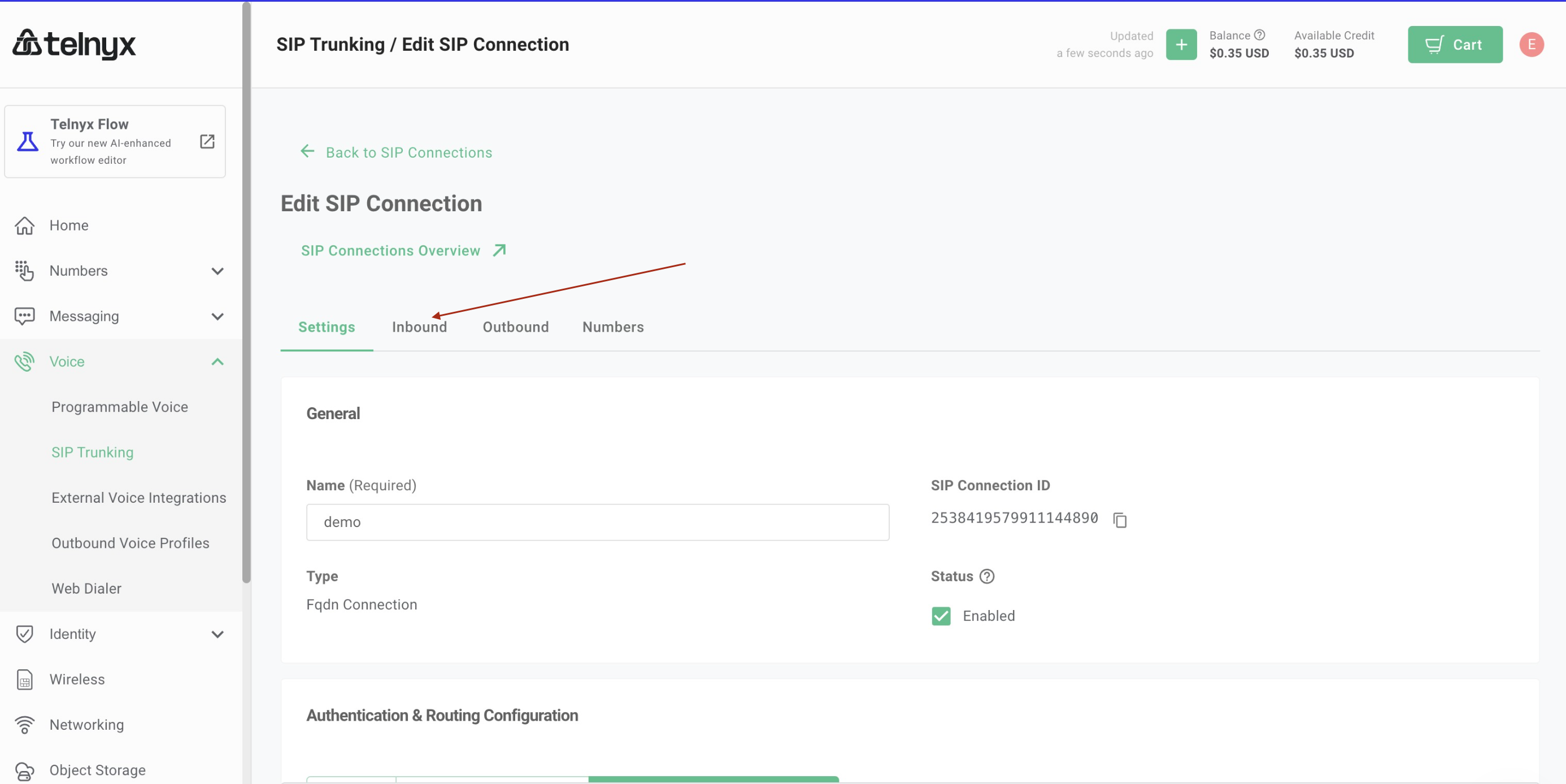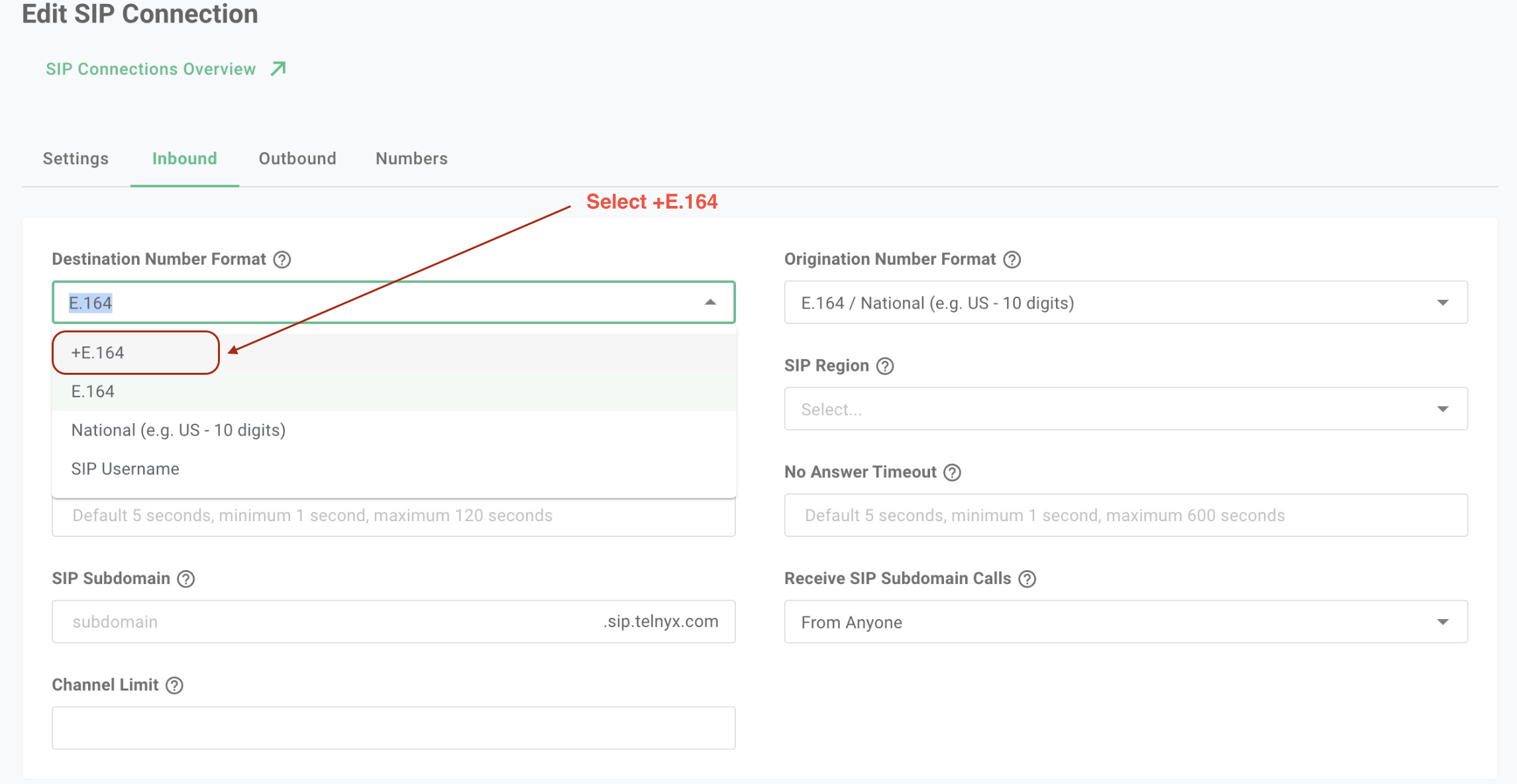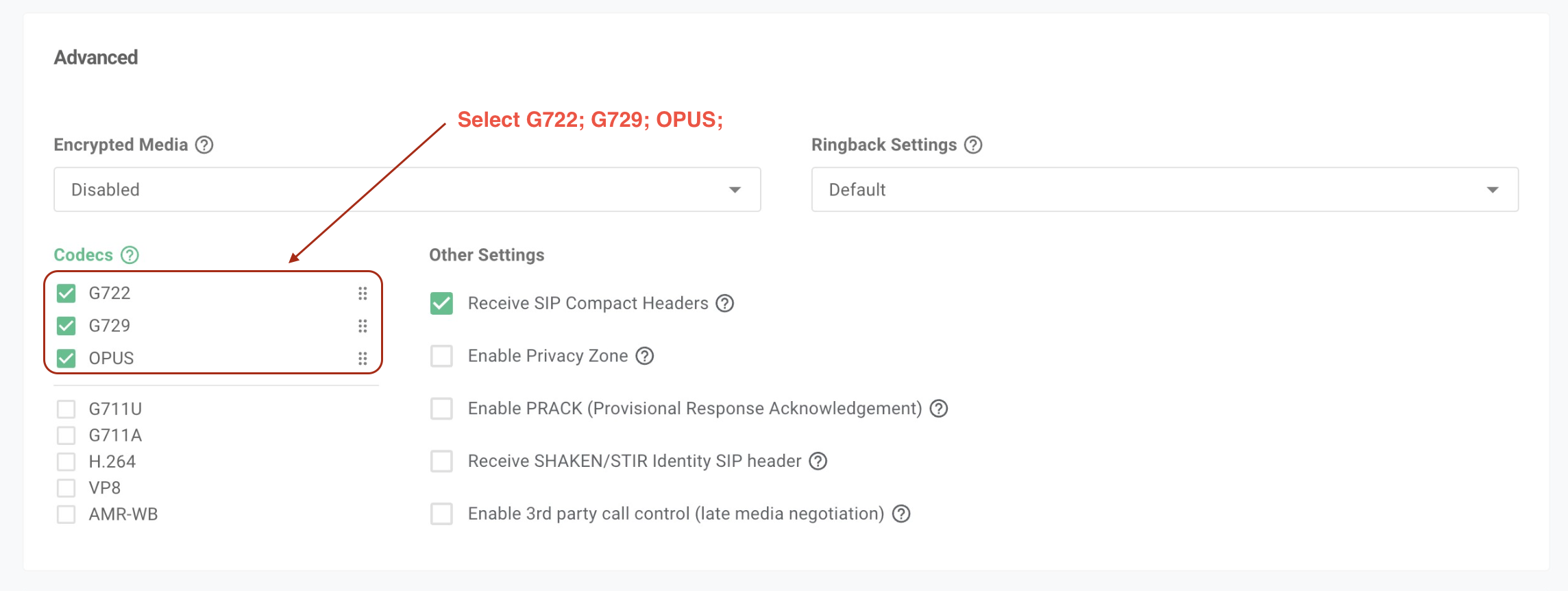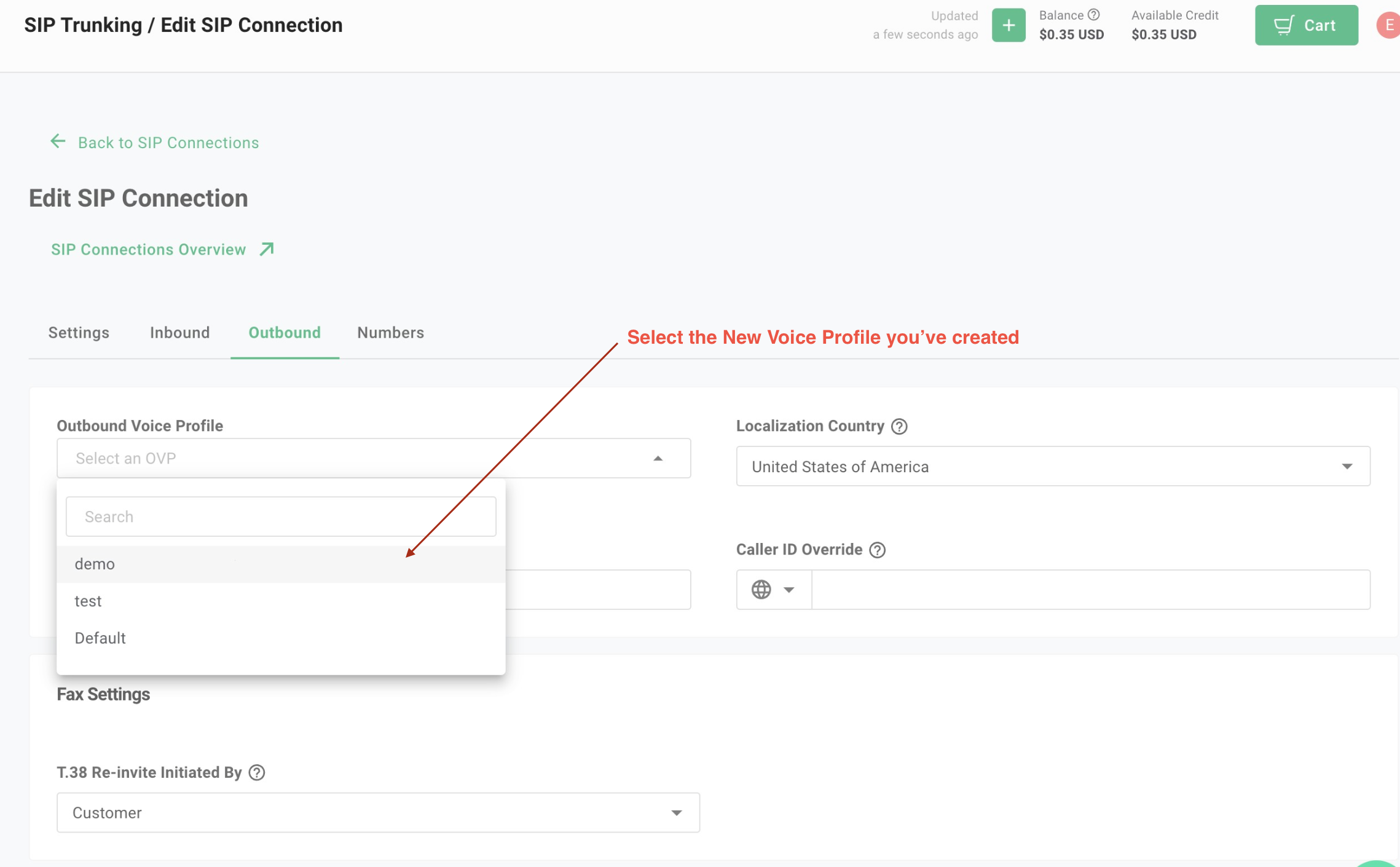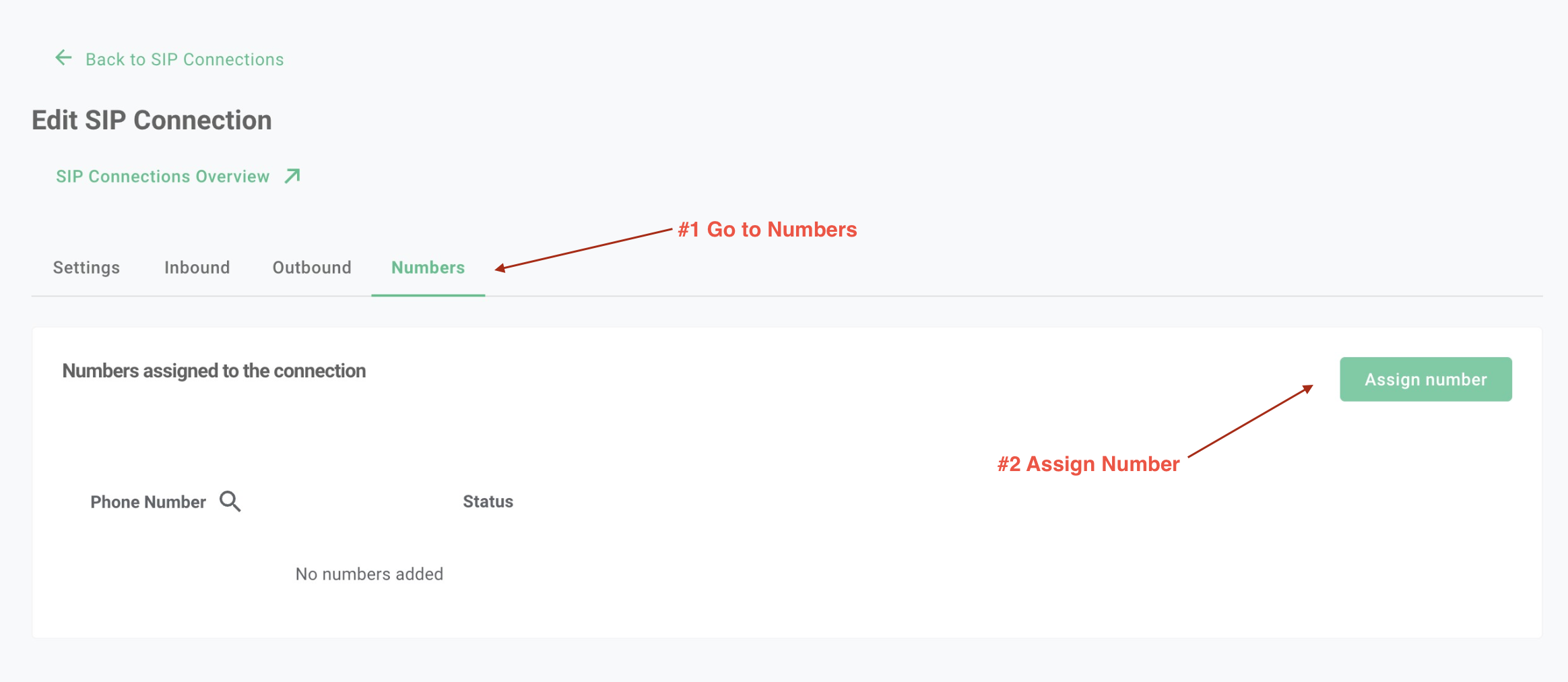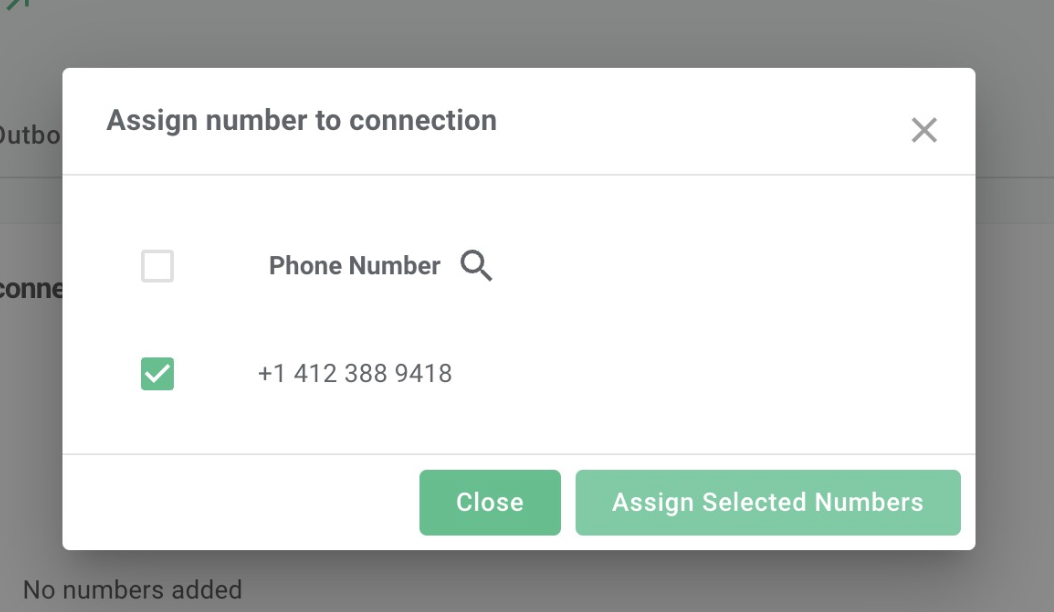Elastic SIP Trunking is a service offered by cloud communications platforms that enables organizations to connect their existing PBX (Private Branch Exchange) or VoIP (Voice over IP) infrastructure to the Public Switched Telephone Network (PSTN) over the internet using the SIP (Session Initiation Protocol).
In this context, elastic SIP trunking connects Synthflow.ai’s VoIP with PSTN so that your agents can make and receive calls.
Telnyx official guide to integrate with Livekit here
-
Step #1: Create the Elastic SIP trunk: Create the trunk, select FQDN as the type, and give it a name.
-
Step #2: Add FQDN & Add the FQDN of Synthflow’s SIP server:
4xl3qnjt56k.sip.livekit.cloud. SelectSRVas the DNS record type.-
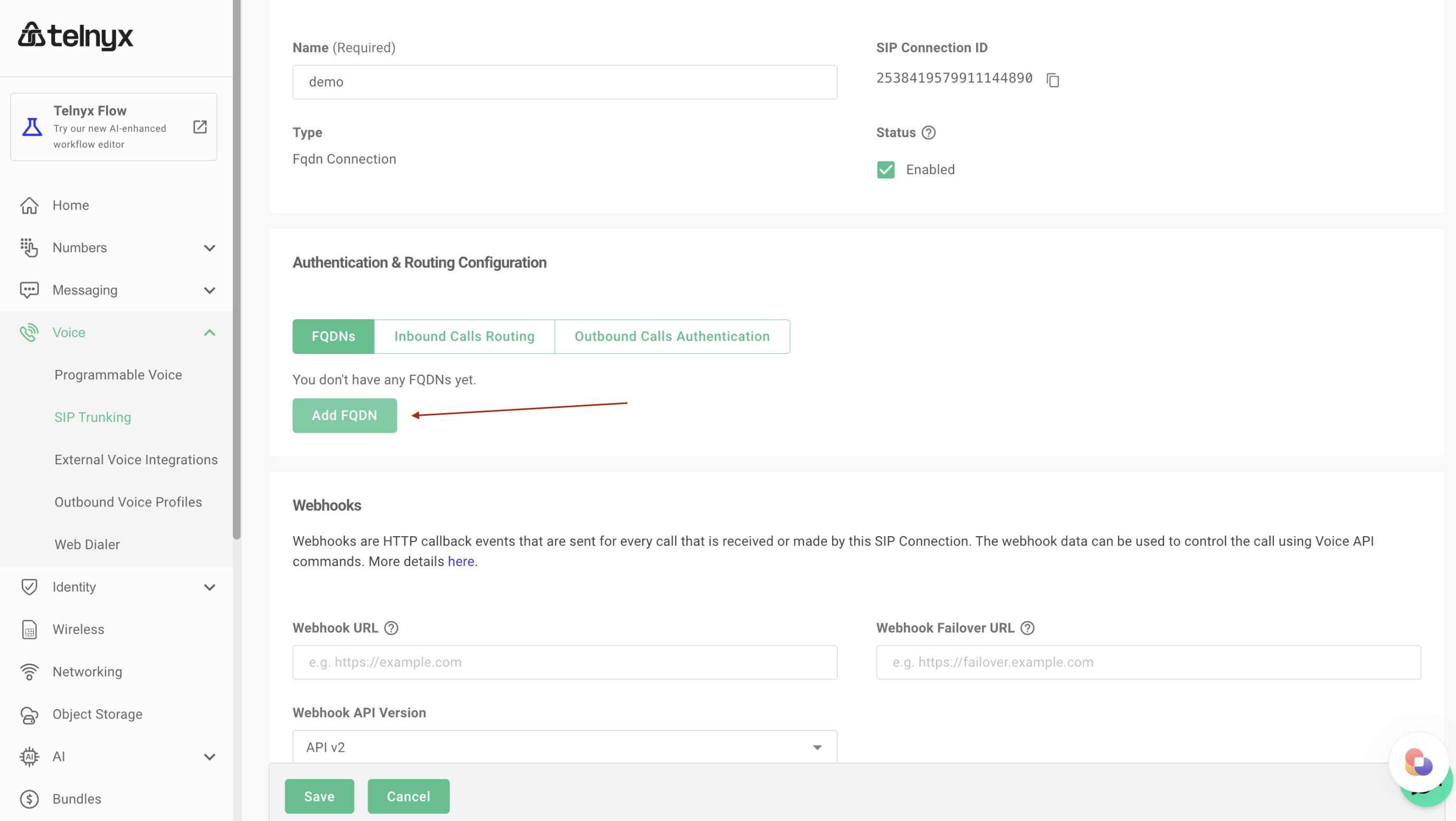
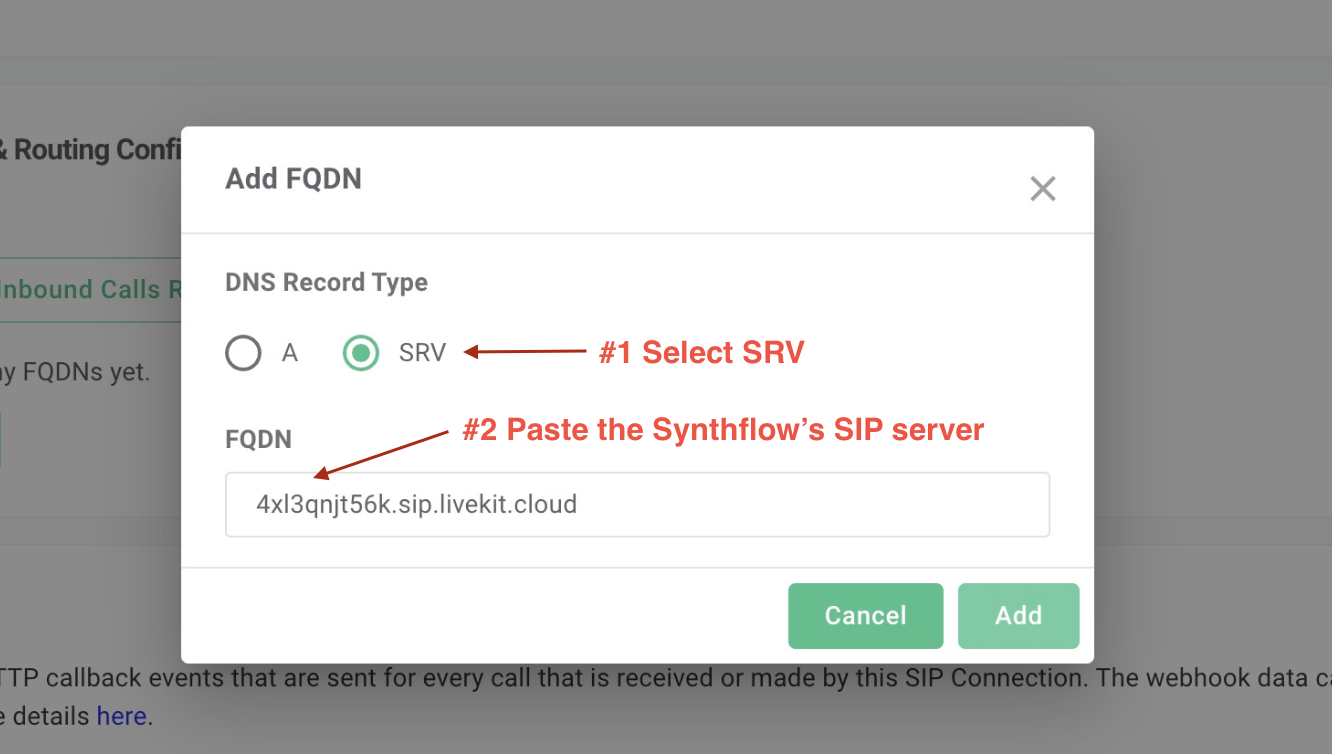
Step #3: Setup Authentication for Outbound Calls:Select credentials as the authentication method, and add the username and password. You will need to use this username and password when importing the number to Synthflow
-
-
Step #4: Setup Settings for Inbound: Select
+E.164as the number format. SelectG722,G729,OPUSas the codec. -
-
Step #5: Settings for Outbound: Create an Outbound Voice Profile. Select your
SIP region.-
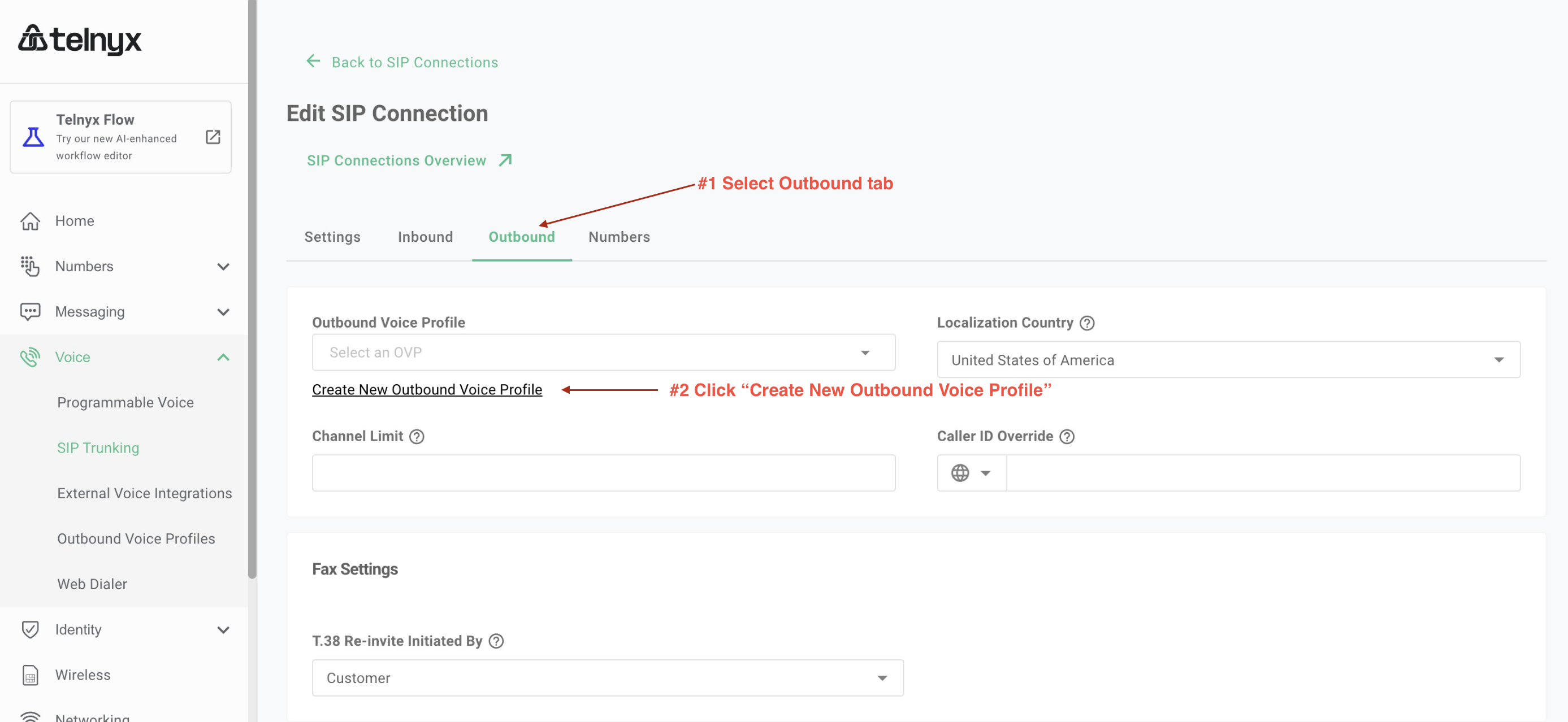
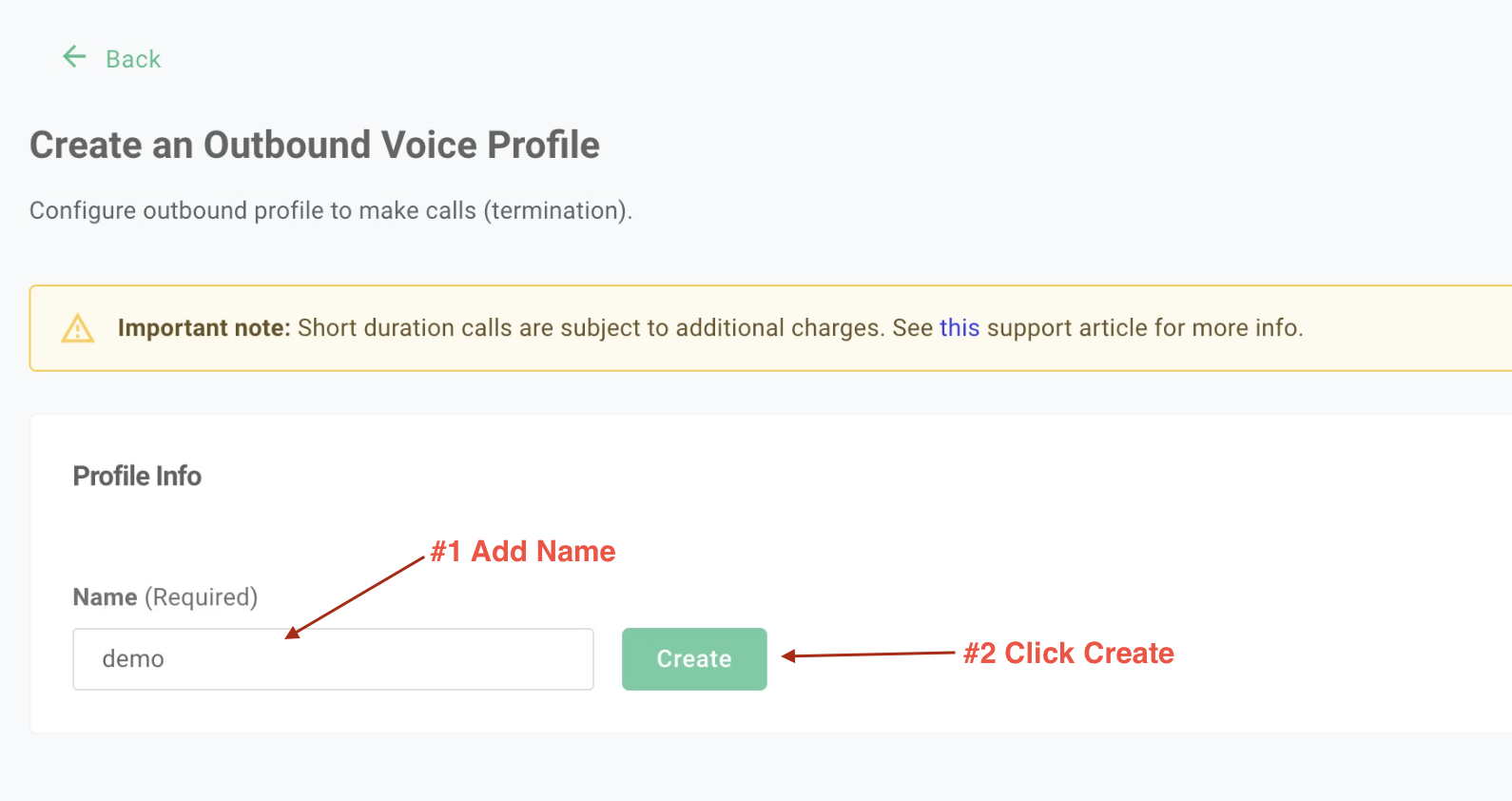
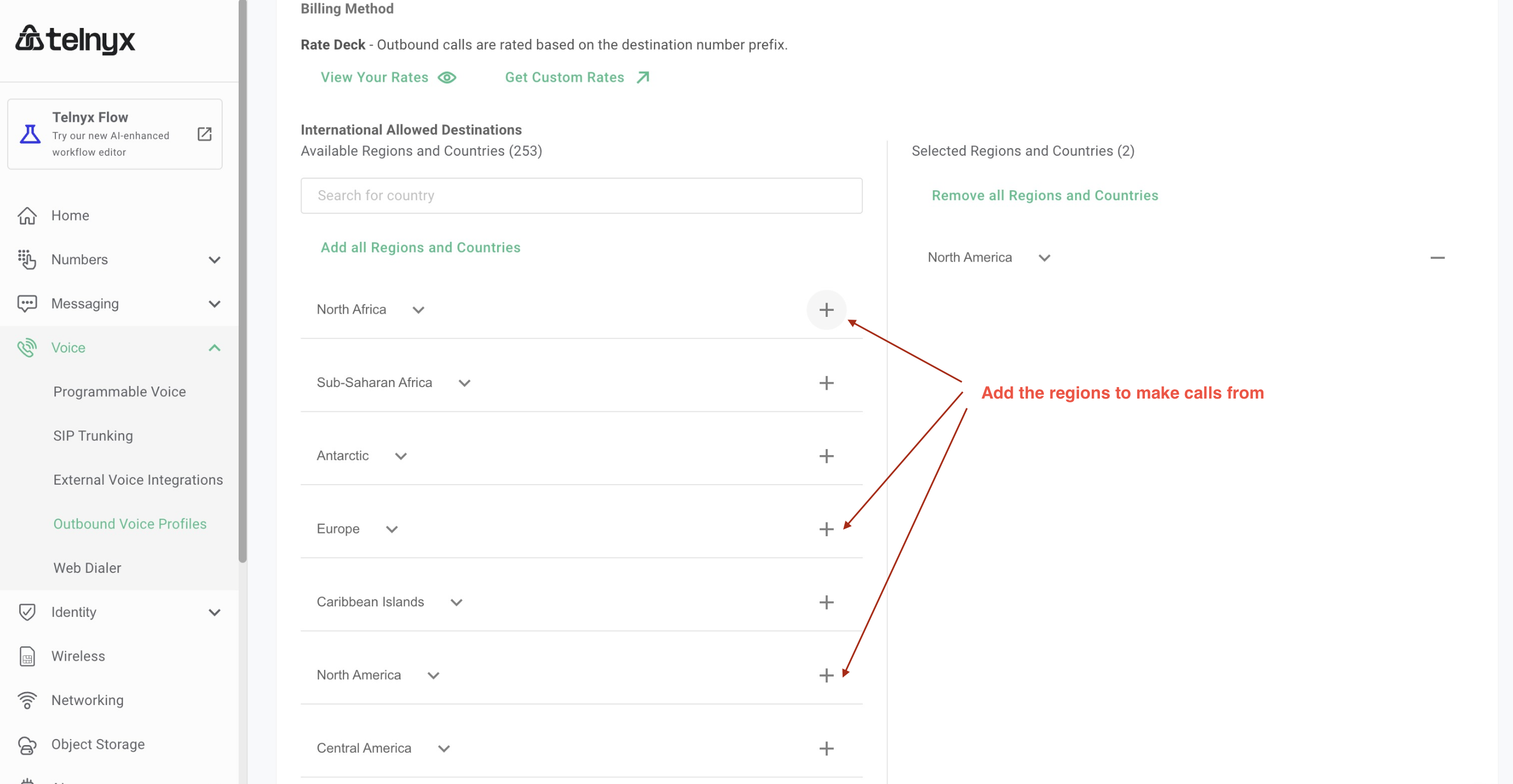
Go back to the new SIP trunk you've created, select the Outbound tab, and now Select the new voice Profile you have created
-
-
Step #6: Add numbers to the SIP Trunk: You’ve created the elastic SIP trunk, now you would need to purchase numbers / move existing numbers to this trunk.
-
Now that the number is set up with your elastic SIP trunking, you need to import the number to Synthflow.ai so that we will know how to route the call.
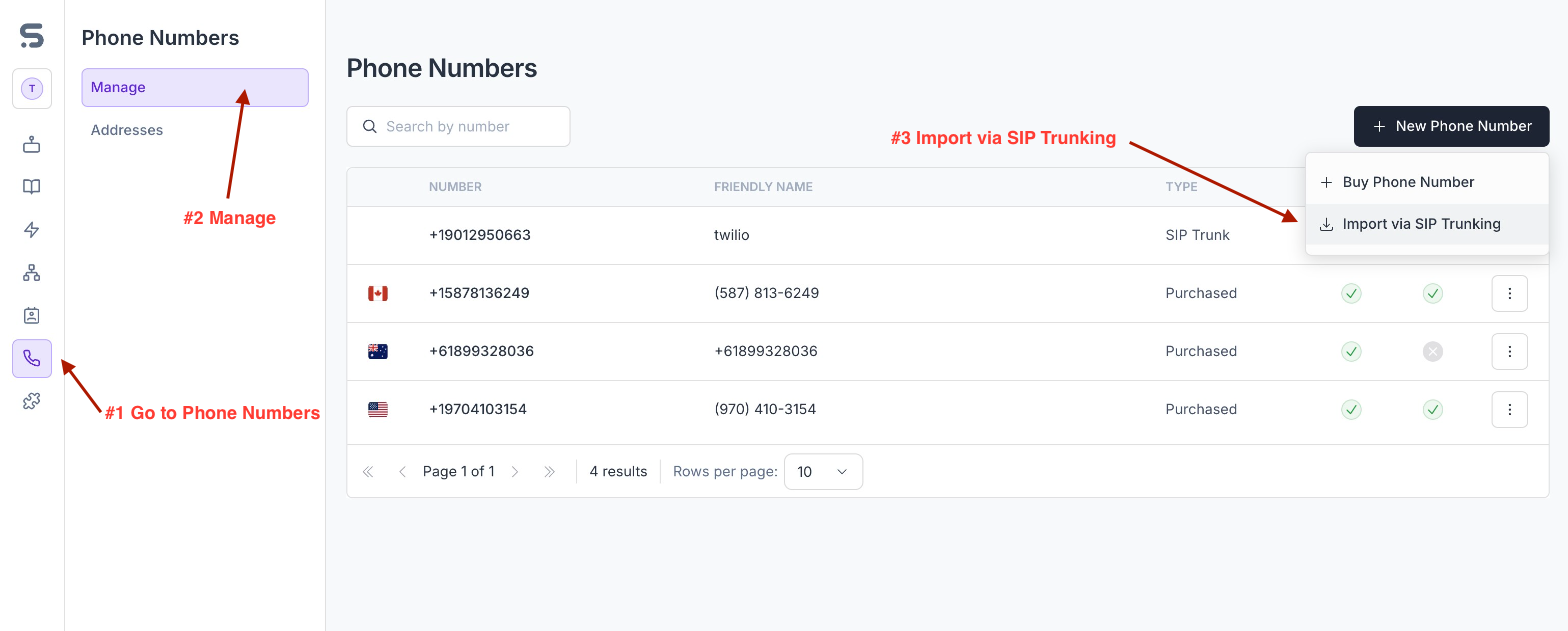
- Here, you will supply the termination SIP URIwhich is
sip.telnyx.com - You will need to supply the username and password as well.
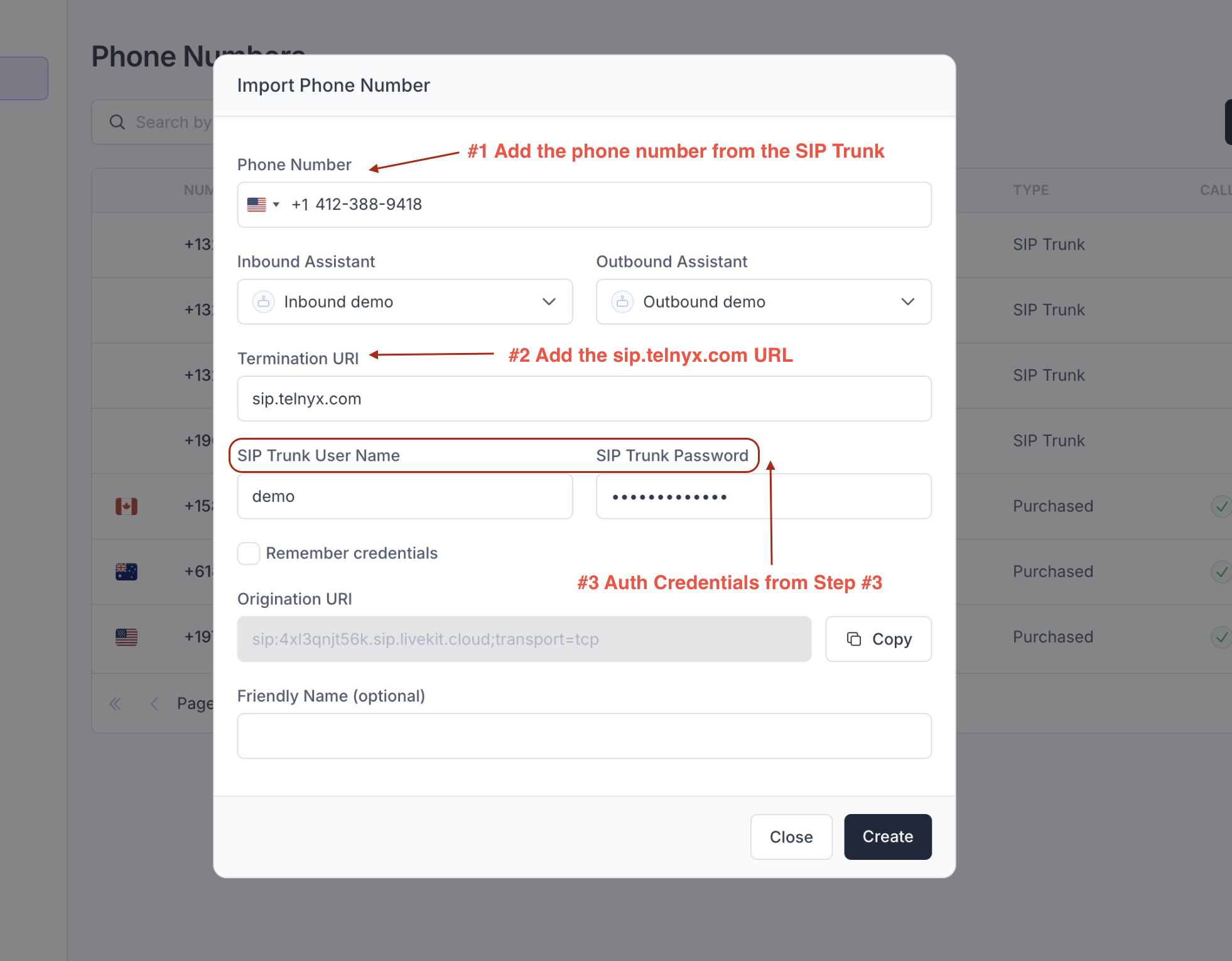
Once the number is imported, you can make and receive calls with this number just like a number you purchased from Synthflow.ai.
If you wish for Synthflow.ai to stop using this number, you can delete it from the dashboard or via the Delete Number API.