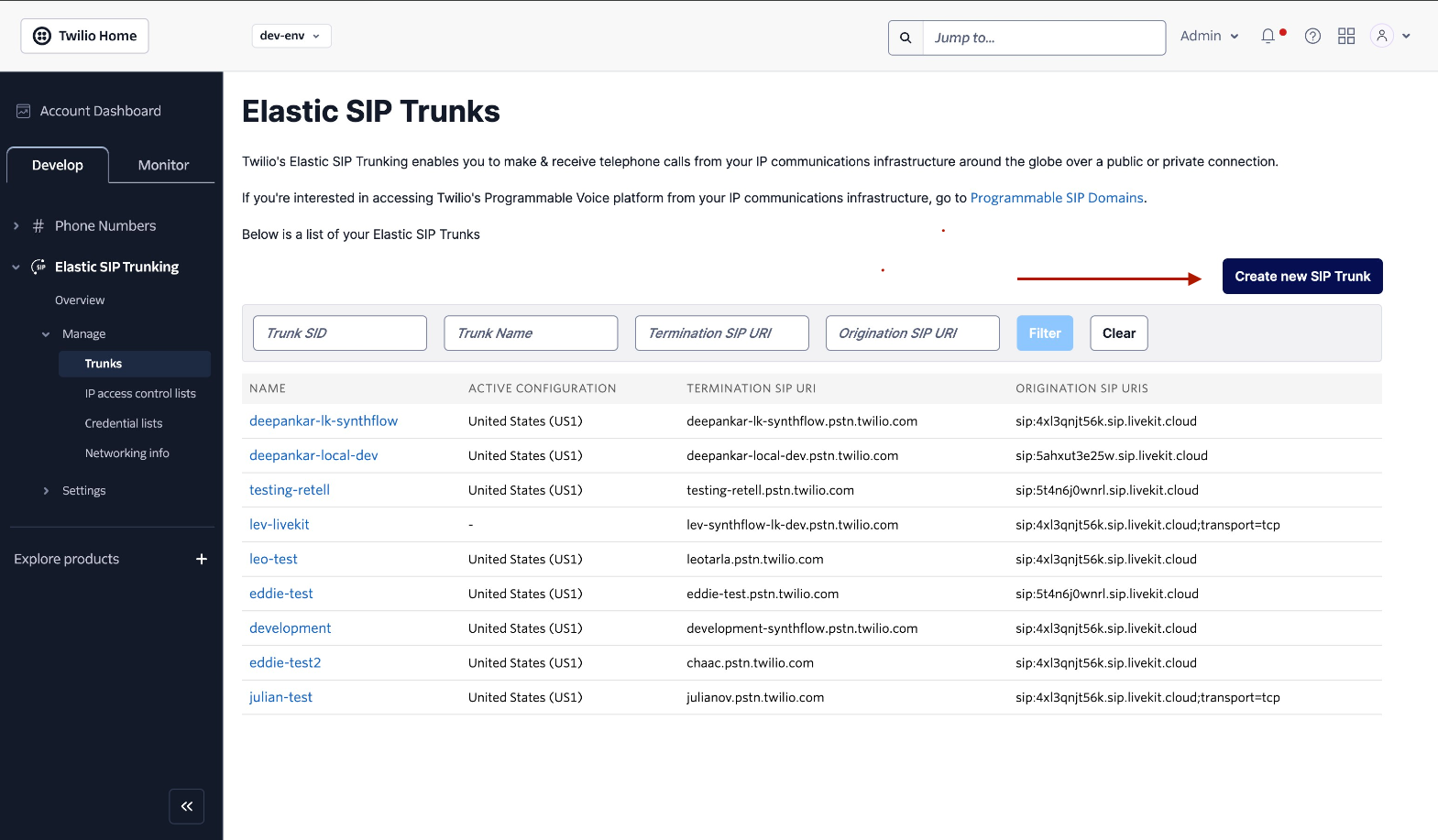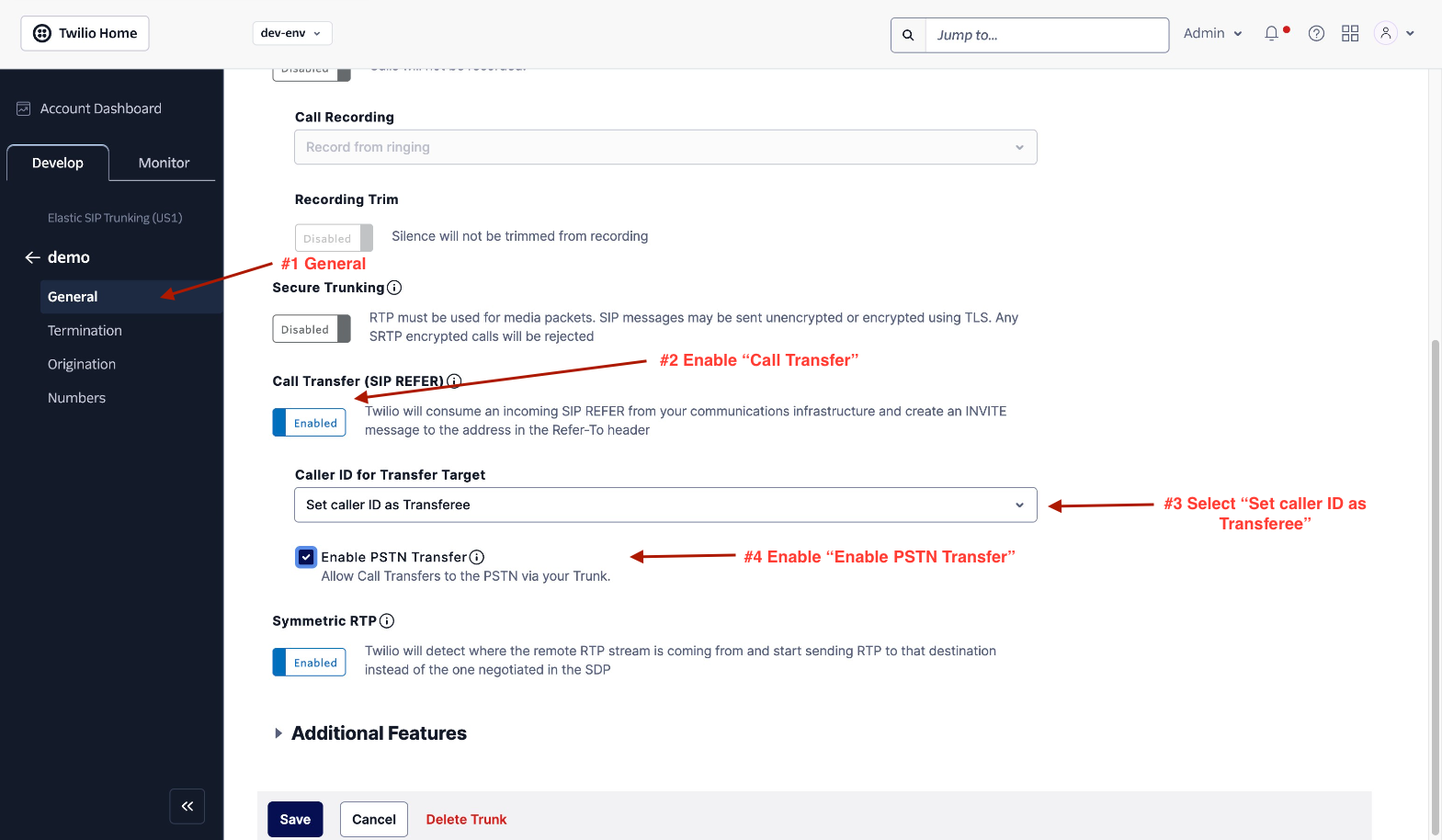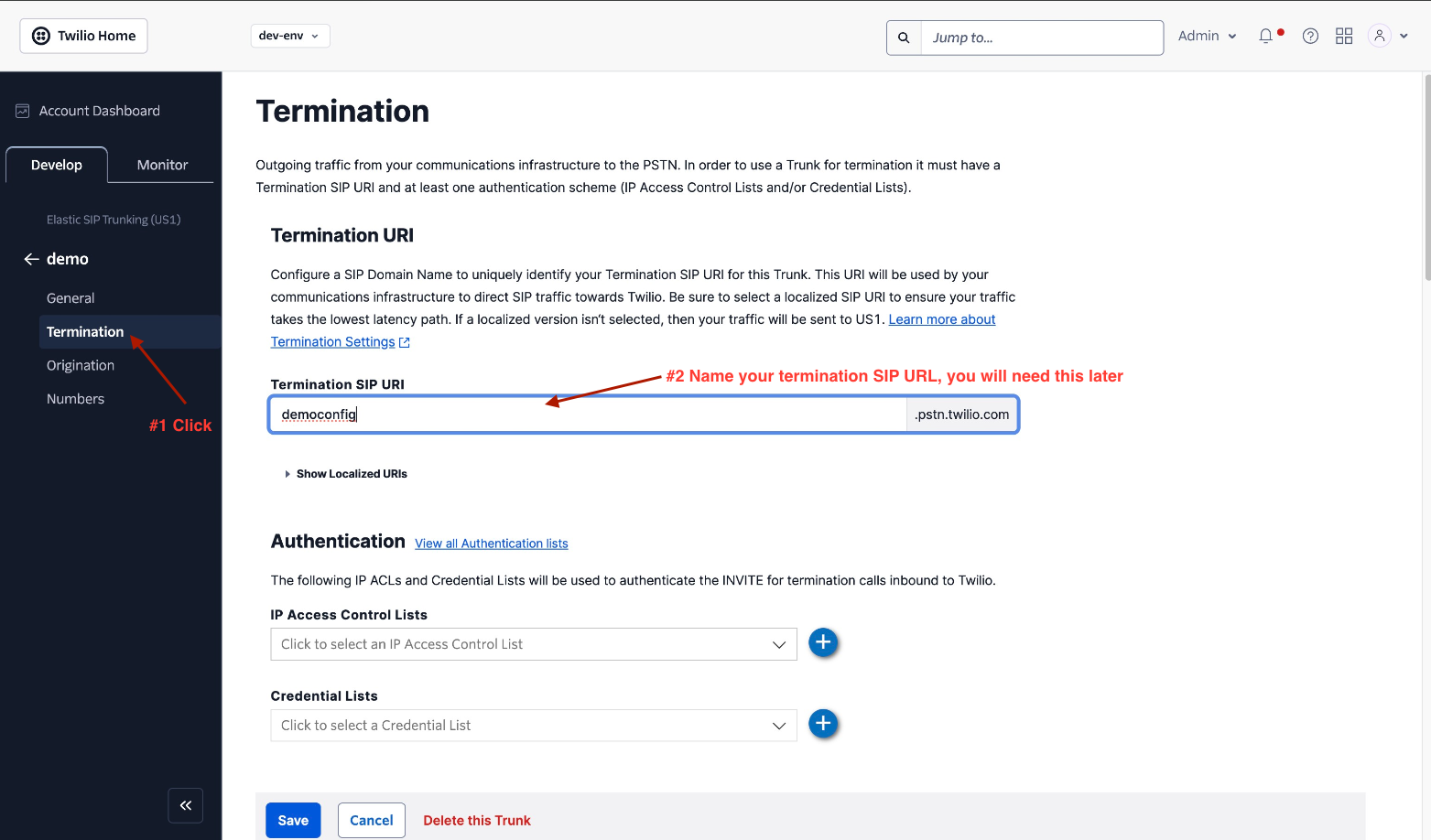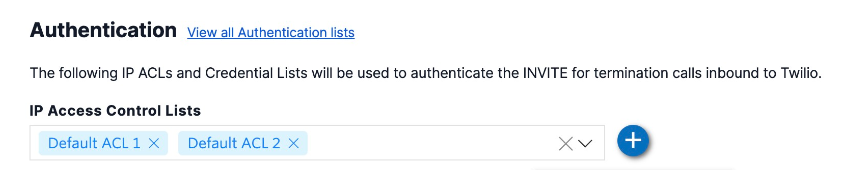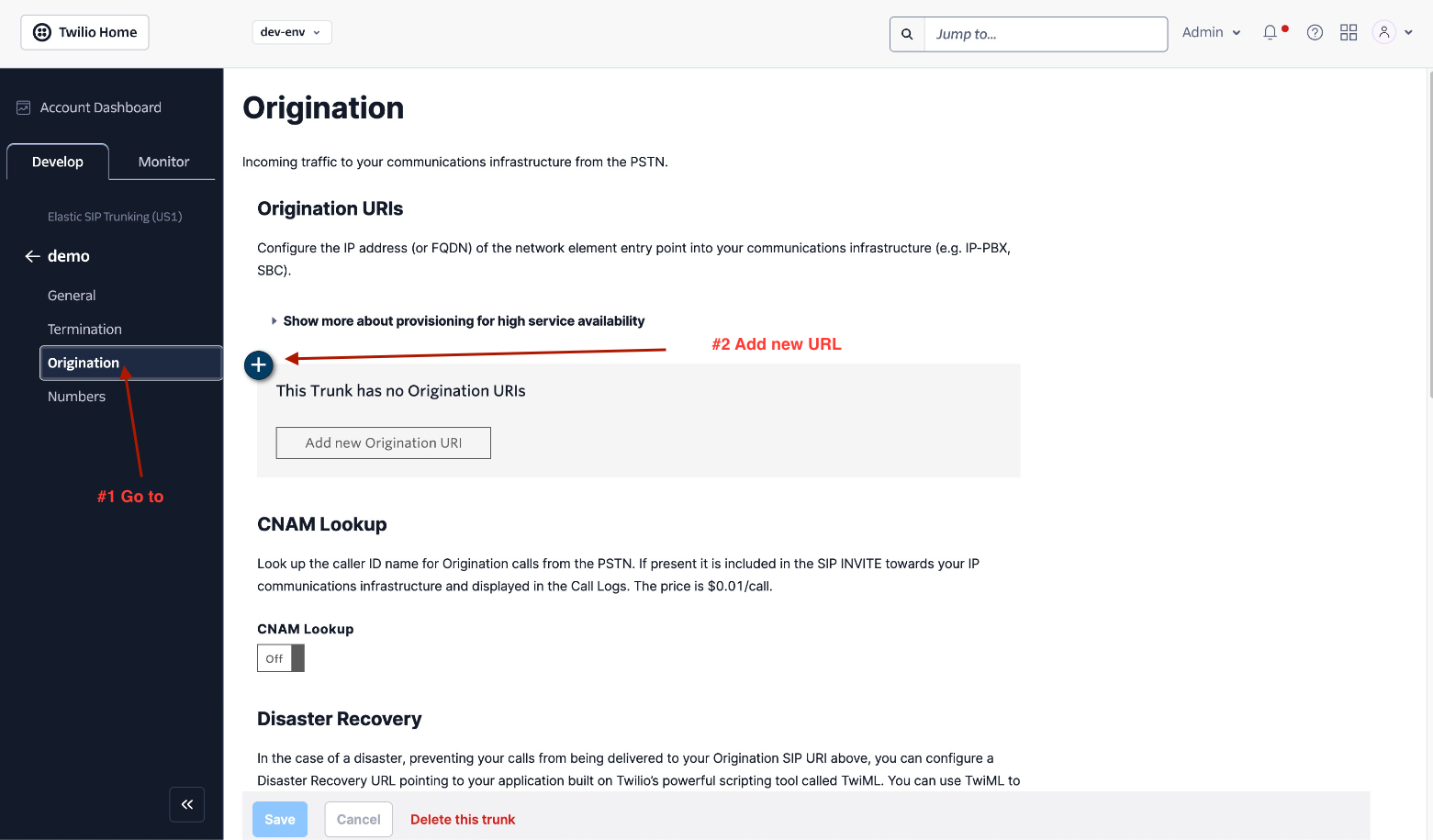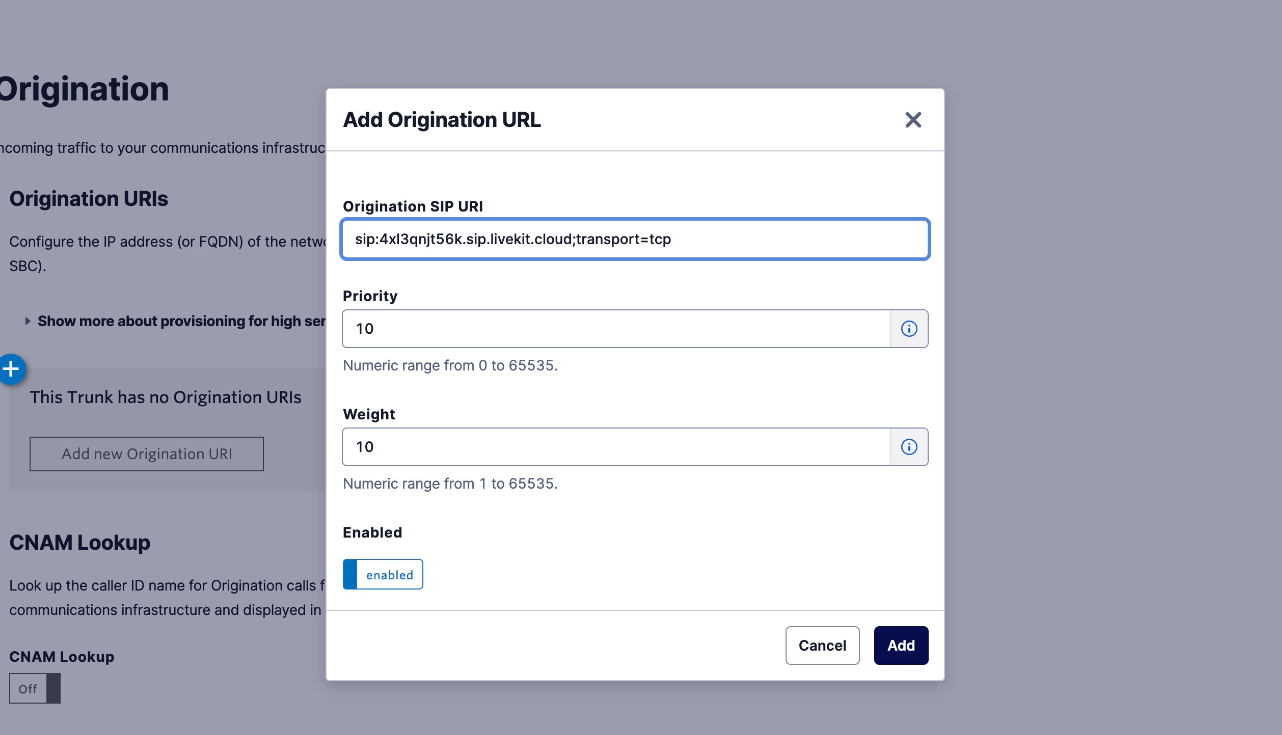A Step-by-Step Guide to Integrate Twilio Custom Telephony
Elastic SIP Trunking is a service offered by cloud communications platforms that enables organizations to connect their existing PBX (Private Branch Exchange) or VoIP (Voice over IP) infrastructure to the Public Switched Telephone Network (PSTN) over the internet using the SIP (Session Initiation Protocol).
In this context, elastic SIP trunking connects Synthflow.ai’s VoIP with PSTN so that your agents can make and receive calls.
Note
SIP trunking is only available on the Synthflow Enterprise Plan.
-
Step #1: Create the trunk: Give it a name, and configure General Settings tab
-
-
Step #2: Setup termination (if you do Outbound calls): The termination SIP URI here is important, as we will use it in later steps. Add to the IP Access Control List both: Default ACL 1 and Default ACL 2
-
-
For your elastic SIP trunk to accept outbound requests, you need to whitelist IP addresses or create authentication with a username and password.
-
If you opt for the auth route, specify the username and password in the next step when importing the number to Synthflow.ai.
-

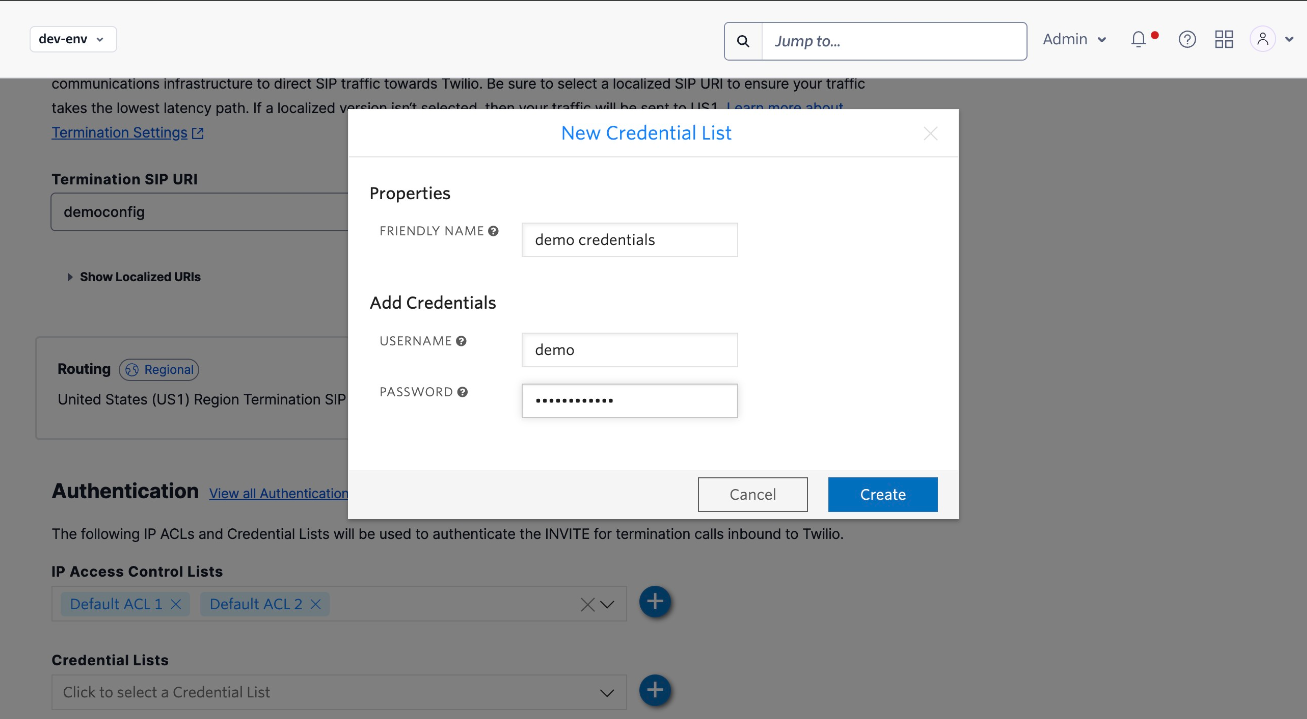
! Don't forget to click save
-
-
-
Step #3: Setup origination (if you do Inbound calls): Here, you will specify Synthflow.ai’s SIP server address as the origination SIP URI:
sip:4xl3qnjt56k.sip.livekit.cloud;transport=tcpto use TCP as the transport protocol. -
Once you have created the elastic SIP trunk, you will need to purchase numbers or move your existing numbers to this trunk.
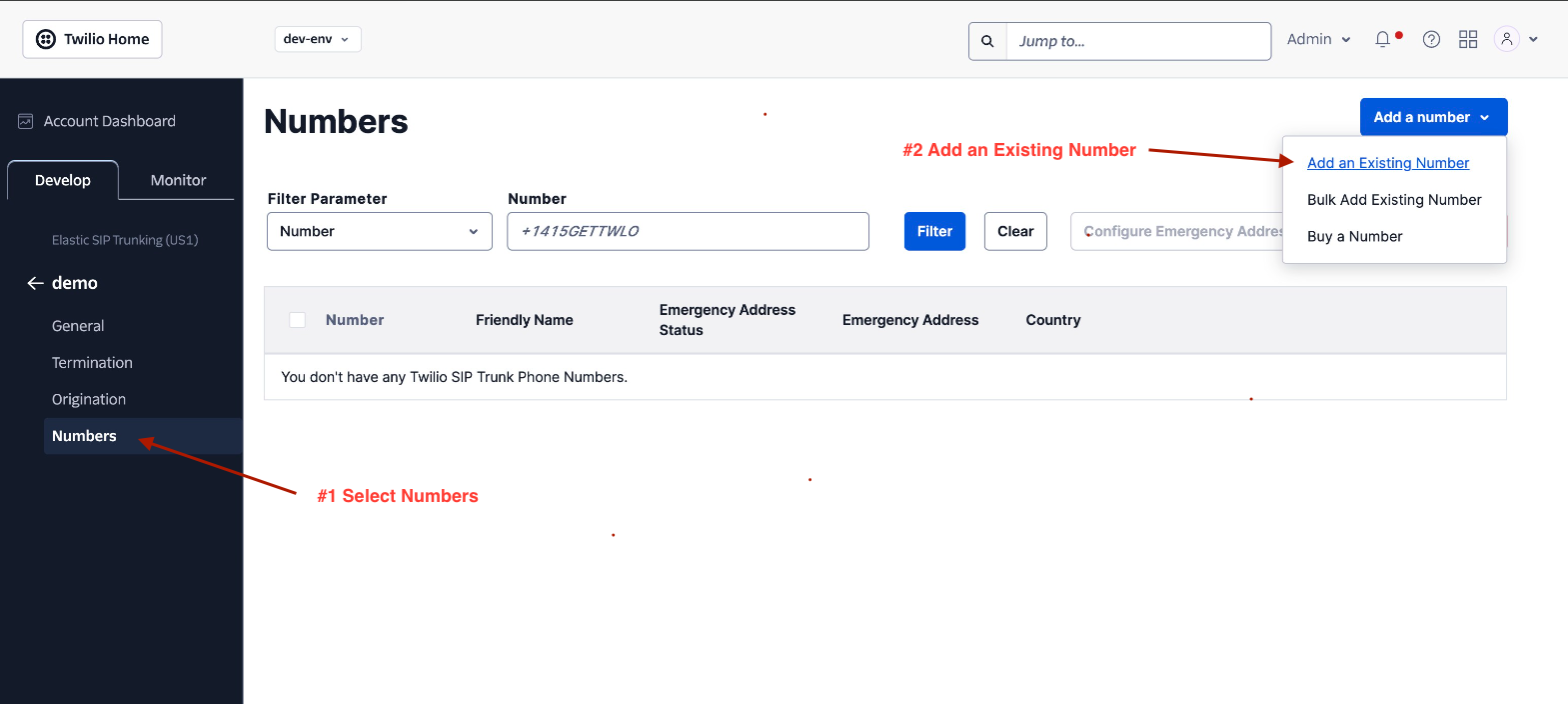
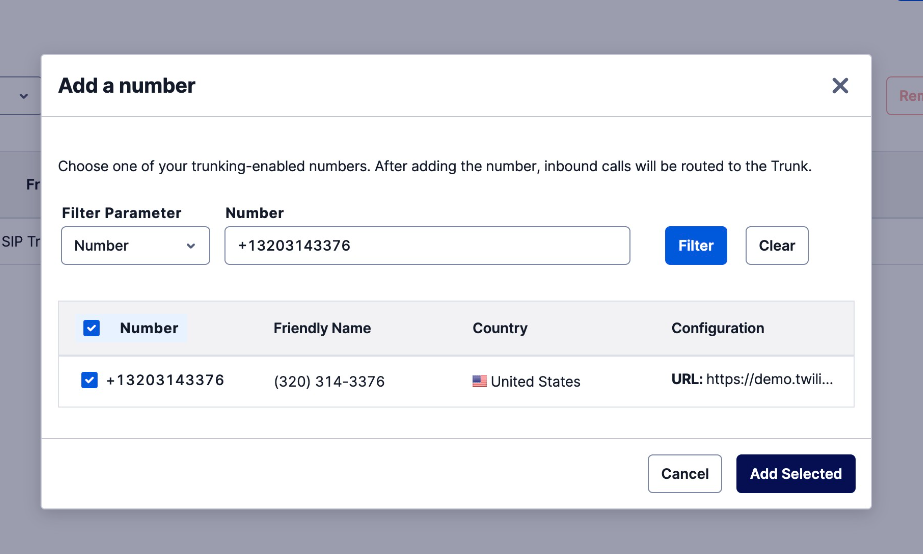
Now that the number is set up with your elastic SIP trunking, you need to import the number to Synthflow.ai so that we will know how to route the call.
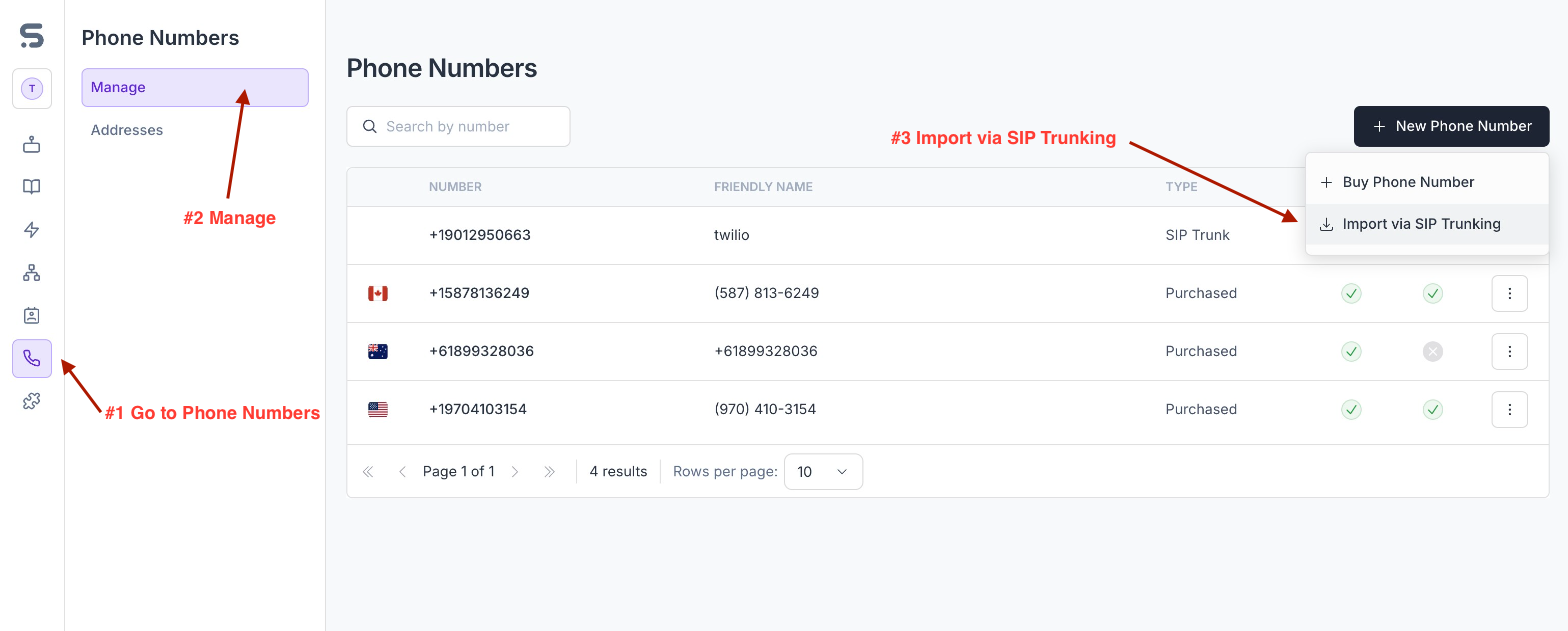
- Here, you will supply the termination SIP URI you set up in Step 1.
- If you have set up authentication via credentials, you will need to supply the username and password as well.
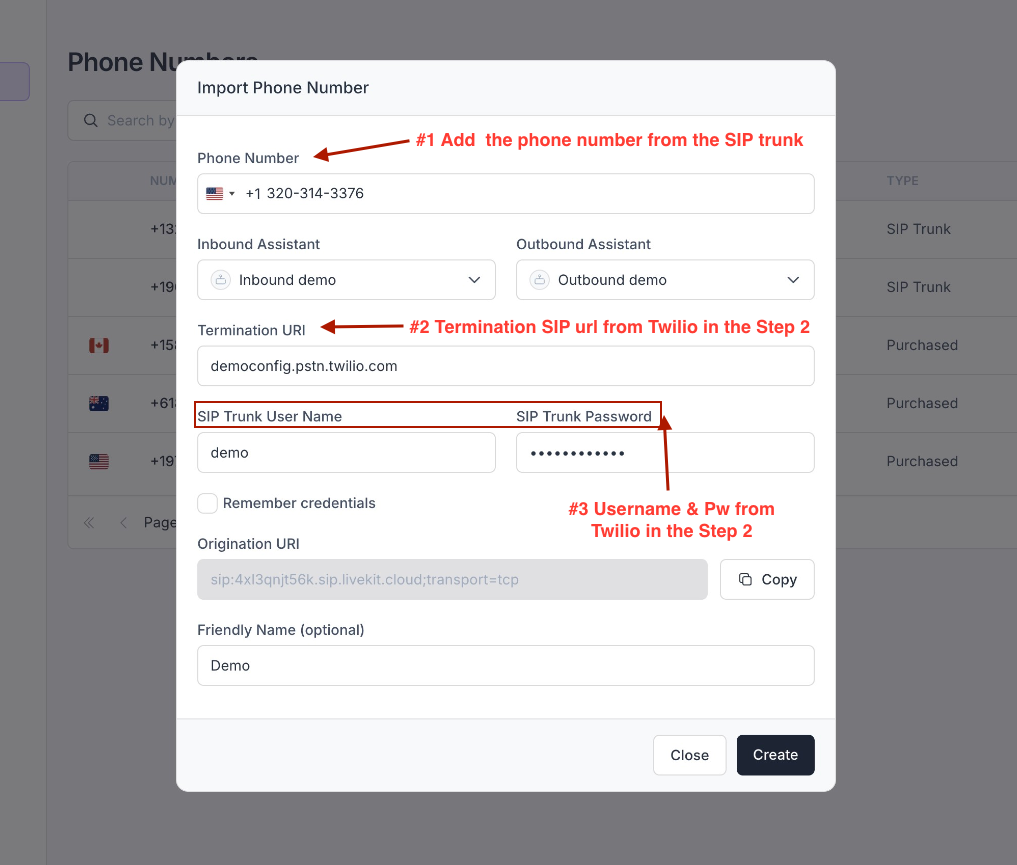
Once the number is imported, you can make and receive calls with this number just like a number you purchased from Synthflow.ai.
If you wish for Synthflow.ai to stop using this number, you can delete it from the dashboard or via the Delete Number API.